But it’s used in PES (Passenger Entertainment Systems) at least.
- 14 Posts
- 248 Comments
This sounds new to me and I’m curious, how does this menu fit in a small window if it has many options? Is it horizontally scrollable somehow? Does it block the user from making a window smaller than the width of all menu options?

 2·5 days ago
2·5 days agoJust for anyone who might be interested, to have normal menubar in LibreOffice one needs to search for background services in kickoff (or any alternative) and turn off Application menus daemon.
I was going crazy without the menubar. I wish there was an easy way to choose how menubars are displayed in KDE Settings: turned off completely, classic (below titilebar of each window), global (available via global app menu widget or plasmoid), or in a titlebar button that looks like a hamburger button. Also an option to invoke / show the menu via a hotkey (like Alt, I think Firefox does this).
Even better, have this per application or per window using window rules.
Currently app menus are a mess, unfortunately.
I might be wrong here, but looks like KDE devs think of app menus as something unused and outdated, something takes up screen space, and tries to find a workaround to save that space (global menus, titlebar app menu bar etc) but for some software (like LibreOffice) I think menubars are essential, and still want to have them permanently.
Please.
If I wanted to read Musk, I’d follow him.
If I wanted to see someone’s tweets all day, I’d be Twitter instead of Lemmy.
I use Lemmy to read Lemmy, not to be reading screenshots of Twitter in Lemmy.
Thanks.

 14·8 days ago
14·8 days agoI use compose key sequences to save time writing out long email addresses. For example, I have something like this in my ~/.XCompose:
<Multi_key> <b> <o> <s> <at>: "myangryboss@company.com" # Email of my very angry bossSo I can just type Compose (right alt on my system), bos@ and get his email address. Less error prone than typing out emails manually.
I’m probably not the only one to use compose strings as a replacement to a text expander, but I don’t know anyone else who does this.
Hey, QR Scanner you linked is pretty good. Even has the option to share contacts into the app to generate QR code for them, which is something not every QR app can do well.
Thanks for the recommendation, I think I’ll use this now.
Is KDE 3 so bad that people only prefer <3 or >3, but never =3?
Is there a way to use this as a drop in replacement easily? Like maybe move my Thunderbird profile folder into a Bettterbord folder, or maybe an automatic import option?
This looks promising but I don’t really want to set up my email accounts and settings from scratch.

 11·1 month ago
11·1 month agoProbably true, it depends. There are Steam folks and then there are GOG folks.
I prefer GOG tbh because it’s DRM free, but for some games I still need Steam, unfortunately.

 41·1 month ago
41·1 month agoIt’s actually surprising how easy it is to use.
My wife was playing Baldur’s Gate 3 on her windows laptop (GOG version, DRM free) and I just wanted to see if I can run it on my Linux laptop.
Just copied the game folder from her laptop to my external SSD, plugged it into my laptop, ran through proton. Everything works without any issues. Simple as that.
I was pleasantly surprised. We could even join via LAN and had some co-op fun. After trying it out I think I’m buying the game.
Or libreoffice draw sometimes, it depends, but yes, pdfarranger + one of the two is enough for most of the tasks.

 3·1 month ago
3·1 month agoI convert from docx to md specifically with the purpose of getting rid of Microsoft formatting aka almost converting to plaintext but preserve at least some structure.
For working with PDFs on a page level (moving pages around, deleting, copying pages between PDFs etc) pdfarranger is the best and easiest of anything I could find, can vouch for it.
I’ve heard of Junction but don’t remember why I chose not to use it, possibly it’s too big in size or something compared to Braus.
True, Braus is pretty limited.
On android you better stick to UTC Check, as this other user says:
https://lemmy.blahaj.zone/comment/11955639
I’ve been using it since forever and loving it.
I modified Braus source code (it’s in Python) to use private Firefox windows, but I don’t remember the details. Possibly you just need to create a new .desktop file for private window and it will just work on Linux. Except that unless you choose a new icon, you’ll have 2 firefox options in menu and won’t know which one is private and which one is normal.
Okay, so long story short, I hate it when stuff opens in my browser, be it new browser tabs or browser windows. Those sites pollute my browser history and save some unwanted cookies etc. I’m very religious about my browser, and other than some chosen sites in normal tabs, everything else is in private windows.
The first solution to stop stuff from opening links in my browser randomly was this:
https://github.com/mortenn/BrowserPicker
It’s an app that acts as http/https URL handler but does not open links, instead it presents a list of browser’s you have and passes the link to open with any chosen browser. You can also choose to open in private mode. This makes sense because sometimes I want different kinds of links to open in different browsers. I wish this was built into the OS instead of forcing you to have a default browser.
This one is Windows only, but I know there exist some Linux alternatives, like Braus:
https://github.com/properlypurple/braus
Now having all links open in private windows might be great but there’s one thing it doesn’t solve. You might now about containers, the separate spaces for sites to open, it allows you to log in into a website twice simultaneously, in different containers, each will have their one cookies.
Unfortunately, private windows all store their data in a single storage, and do not support containers. You can’t open two private windows and log in into two different accounts on a single website.
In case you need this, there is this extension that allows you to open links in your normal (non private) window, but they’ll get opened in temporary containers automatically and those containers get destroyed with all their cookies and other stuff after you close those temporary container tabs:
https://addons.mozilla.org/en-US/firefox/addon/temporary-containers/
It has its advantages but also has drawbacks. Those sites will still be kept in your history. You can either delete them manually or enable the setting to delete from history automatically, but due to a limited browser API it does not work as one would expect. I can tell more about that if you wish.
Basically that’s it. Temporary containers are great but not too polished yet, and there is a huge number of settings in that extension if that’s your kind of thing. If not and you need some kind of “it just works” solution, I don’t know what else to suggest you for now.
Feel free to PM me if you need help with configuring temporary containers extension.
There is an extension that can make externally opened links to open in temporary containers.
Not quite what you want but could work, depending on what’s your workflow and what you’re trying to achieve.
There’s also a software that acts like a browser and handles links, but instead of opening them, it shows you a list of browser’s you have installed and you can choose which one to use. It also has an option to open said links in private windows (incognito) instead of normal windows.
Again, probably not the solution you wanted, but works for me.
Of you like any of the two solutions I listed above, let me know, I’ll send you the links.
Those are rookie numbers.


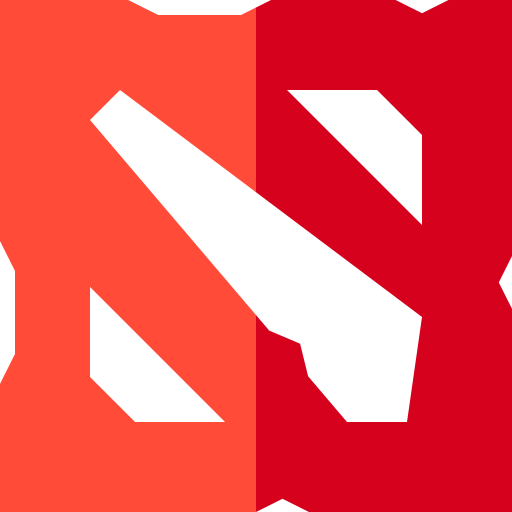
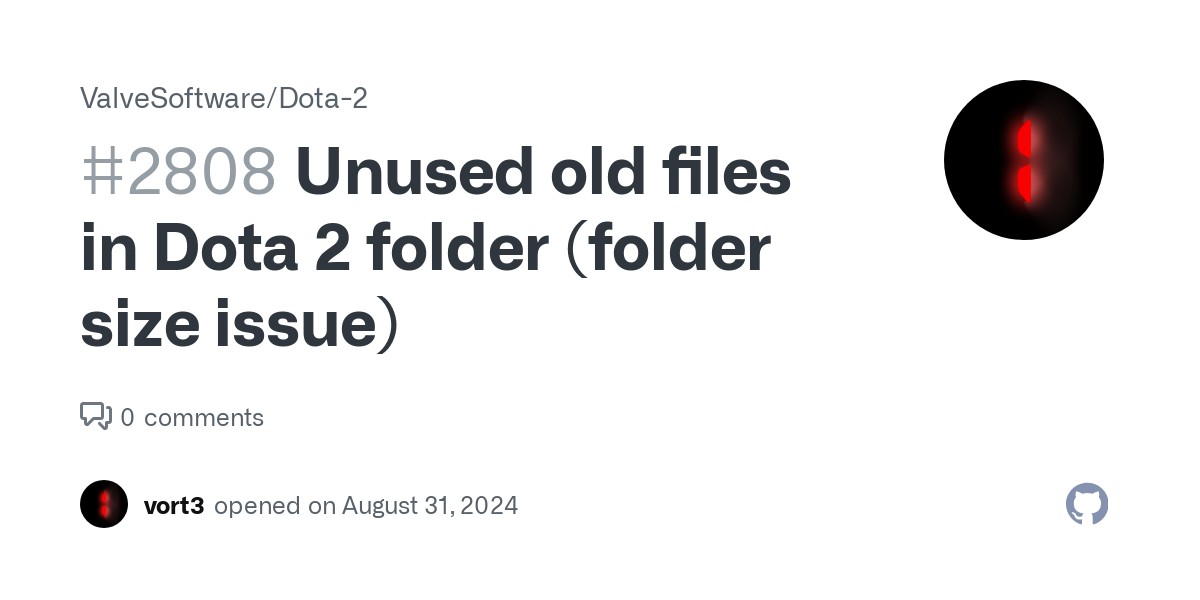
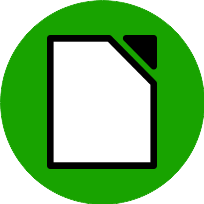








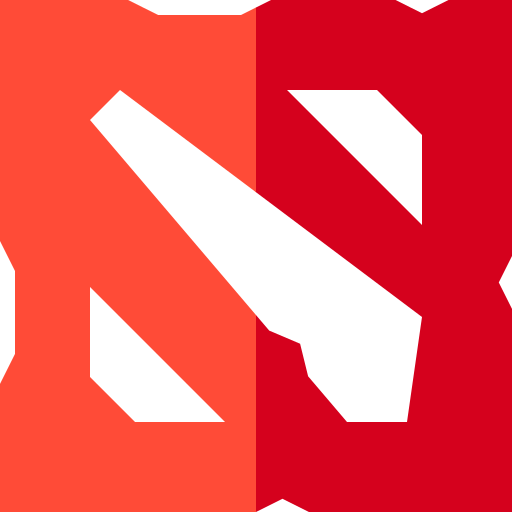
Yes, surprisingly the default kernel is optimized well rather than just being a badly written placeholder that users should manually replace for their system to become usable.
It’s 2025 and stuff is designed to just work out of the box.