cross-posted from: https://lemmy.run/post/10868
Beginner’s Guide to
grep
grepis a powerful command-line tool used for searching and filtering text in files. It allows you to find specific patterns or strings within files, making it an invaluable tool for developers, sysadmins, and anyone working with text data. In this guide, we will cover the basics of usinggrepand provide you with some useful examples to get started.Installation
grepis a standard utility on most Unix-like systems, including Linux and macOS. If you’re using a Windows operating system, you can install it by using the Windows Subsystem for Linux (WSL) or through tools like Git Bash, Cygwin, or MinGW.Basic Usage
The basic syntax of
grepis as follows:grep [options] pattern [file(s)]
options: Optional flags that modify the behavior ofgrep.pattern: The pattern or regular expression to search for.file(s): Optional file(s) to search within. If not provided,grepwill read from standard input.Examples
Searching in a Single File
To search for a specific pattern in a single file, use the following command:
grep "pattern" file.txtReplace
"pattern"with the text you want to search for andfile.txtwith the name of the file you want to search in.Searching in Multiple Files
If you want to search for a pattern across multiple files, use the following command:
grep "pattern" file1.txt file2.txt file3.txtYou can specify as many files as you want, separating them with spaces.
Ignoring Case
By default,
grepis case-sensitive. To perform a case-insensitive search, use the-ioption:grep -i "pattern" file.txtDisplaying Line Numbers
To display line numbers along with the matching lines, use the
-noption:grep -n "pattern" file.txtThis can be helpful when you want to know the line numbers where matches occur.
Searching Recursively
To search for a pattern in all files within a directory and its subdirectories, use the
-roption (recursive search):grep -r "pattern" directory/Replace
directory/with the path to the directory you want to search in.Using Regular Expressions
grepsupports regular expressions for more advanced pattern matching. Here’s an example using a regular expression to search for email addresses:grep -E "\b[A-Za-z0-9._%+-]+@[A-Za-z0-9.-]+\.[A-Za-z]{2,}\b" file.txtIn this case, the
-Eoption enables extended regular expressions.Conclusion
grepis a versatile tool that can greatly enhance your text searching and filtering capabilities. With the knowledge you’ve gained in this beginner’s guide, you can start usinggrepto quickly find and extract the information you need from text files. Experiment with different options and explore more advanced regular expressions to further expand your skills withgrep. Happy grepping!
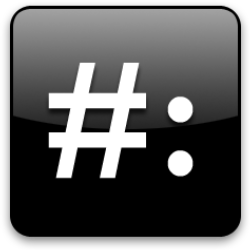

A few more options that I use pretty much daily:
-vfor reversing the match (display non-matching instead of matching)-eto specify multiple patterns, matching any one is sufficient-wto match only at word boundaries, easier to type than the equivalent regexp-cfor displaying the match count rather than the matchesAnd some that that I use occasionally:
-NUM,-B NUM,-A NUMalso showNUMlines around/before/after match-lto display only the filenames with the matches-F“fixed” pattern meaning literal match only rather than regexp. Great to avoid having to quote regexp special characters when you don’t need regexp matching-Pfor PCRE style regexps-fto read match patterns from a file-qquiet, only produce exit status, no output. Useful in shell expressions (scripts, one liners).-aforce treating the input as text (useful to override the binary detection heuristic. mnemonic: ascii)