cross-posted from: https://lemmy.run/post/10868
Beginner’s Guide to
grep
grepis a powerful command-line tool used for searching and filtering text in files. It allows you to find specific patterns or strings within files, making it an invaluable tool for developers, sysadmins, and anyone working with text data. In this guide, we will cover the basics of usinggrepand provide you with some useful examples to get started.Installation
grepis a standard utility on most Unix-like systems, including Linux and macOS. If you’re using a Windows operating system, you can install it by using the Windows Subsystem for Linux (WSL) or through tools like Git Bash, Cygwin, or MinGW.Basic Usage
The basic syntax of
grepis as follows:grep [options] pattern [file(s)]
options: Optional flags that modify the behavior ofgrep.pattern: The pattern or regular expression to search for.file(s): Optional file(s) to search within. If not provided,grepwill read from standard input.Examples
Searching in a Single File
To search for a specific pattern in a single file, use the following command:
grep "pattern" file.txtReplace
"pattern"with the text you want to search for andfile.txtwith the name of the file you want to search in.Searching in Multiple Files
If you want to search for a pattern across multiple files, use the following command:
grep "pattern" file1.txt file2.txt file3.txtYou can specify as many files as you want, separating them with spaces.
Ignoring Case
By default,
grepis case-sensitive. To perform a case-insensitive search, use the-ioption:grep -i "pattern" file.txtDisplaying Line Numbers
To display line numbers along with the matching lines, use the
-noption:grep -n "pattern" file.txtThis can be helpful when you want to know the line numbers where matches occur.
Searching Recursively
To search for a pattern in all files within a directory and its subdirectories, use the
-roption (recursive search):grep -r "pattern" directory/Replace
directory/with the path to the directory you want to search in.Using Regular Expressions
grepsupports regular expressions for more advanced pattern matching. Here’s an example using a regular expression to search for email addresses:grep -E "\b[A-Za-z0-9._%+-]+@[A-Za-z0-9.-]+\.[A-Za-z]{2,}\b" file.txtIn this case, the
-Eoption enables extended regular expressions.Conclusion
grepis a versatile tool that can greatly enhance your text searching and filtering capabilities. With the knowledge you’ve gained in this beginner’s guide, you can start usinggrepto quickly find and extract the information you need from text files. Experiment with different options and explore more advanced regular expressions to further expand your skills withgrep. Happy grepping!
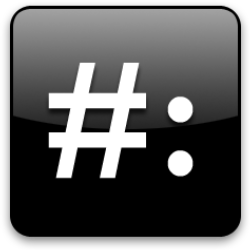

Would you mind explaining this regular expression a little, and how it’s grabbing email addresses? What is “\b”? What does “+” do? And the {2,}?
+ means that of the prepending selection of characters (those in the []-brackets) at least one character has to Match.
The curly braces are some advanced Form of that and means for {n,m} anything between n and m characters of the prepending selection. In this Case it would be at least 2 as m isn’t given. This will Match any Domain ending With at least 2 characters.
Notice however that this is a very Basic regex pattern to Match Email addresses.
I highly recommend reading
man 7 regexor if you’re a more visual and play with learner, use RegExr. It’s even better if you use the two together.