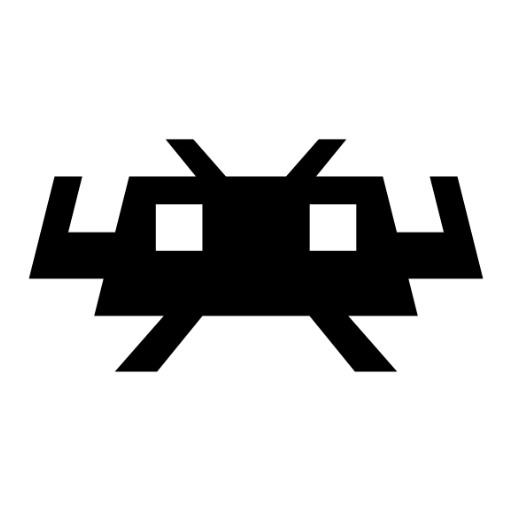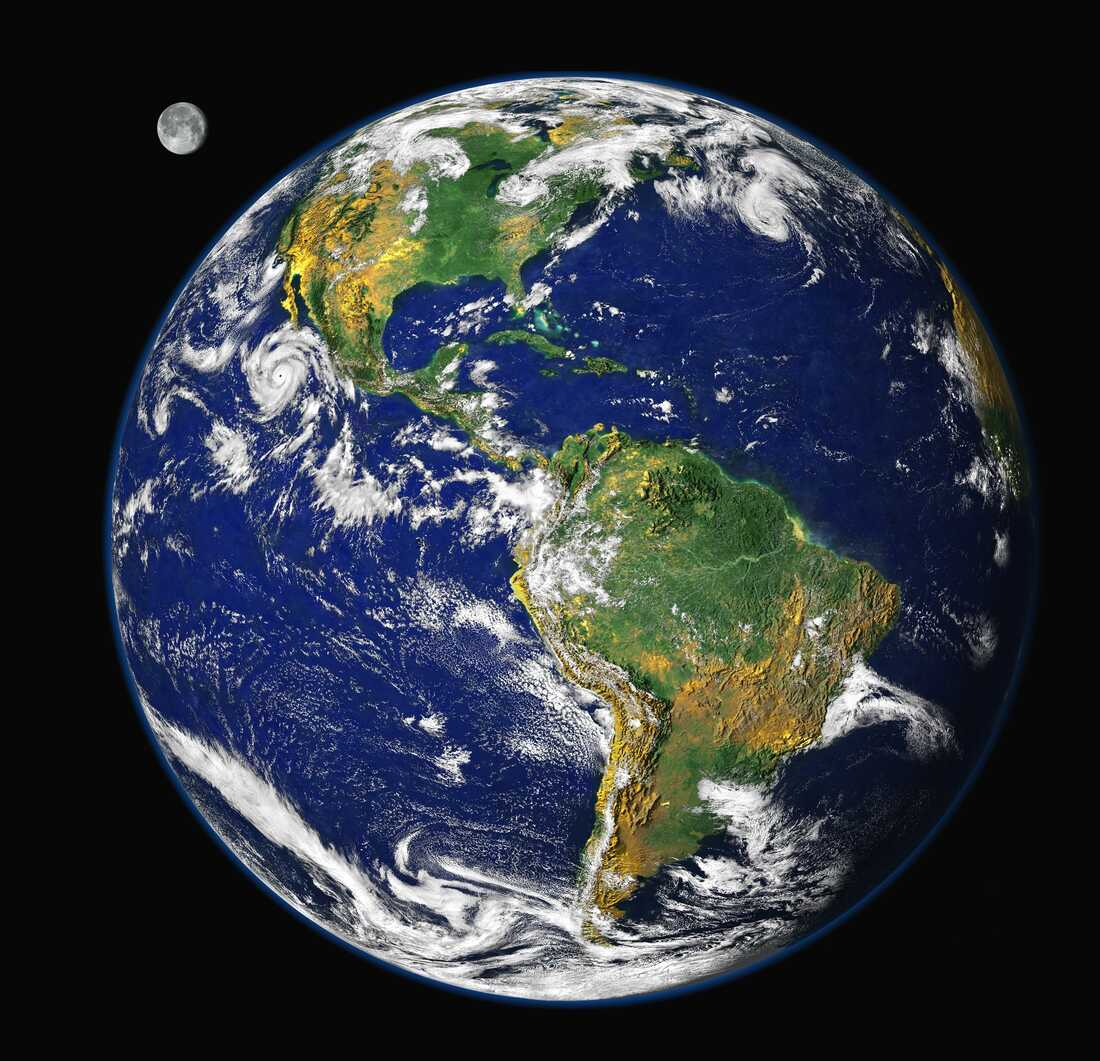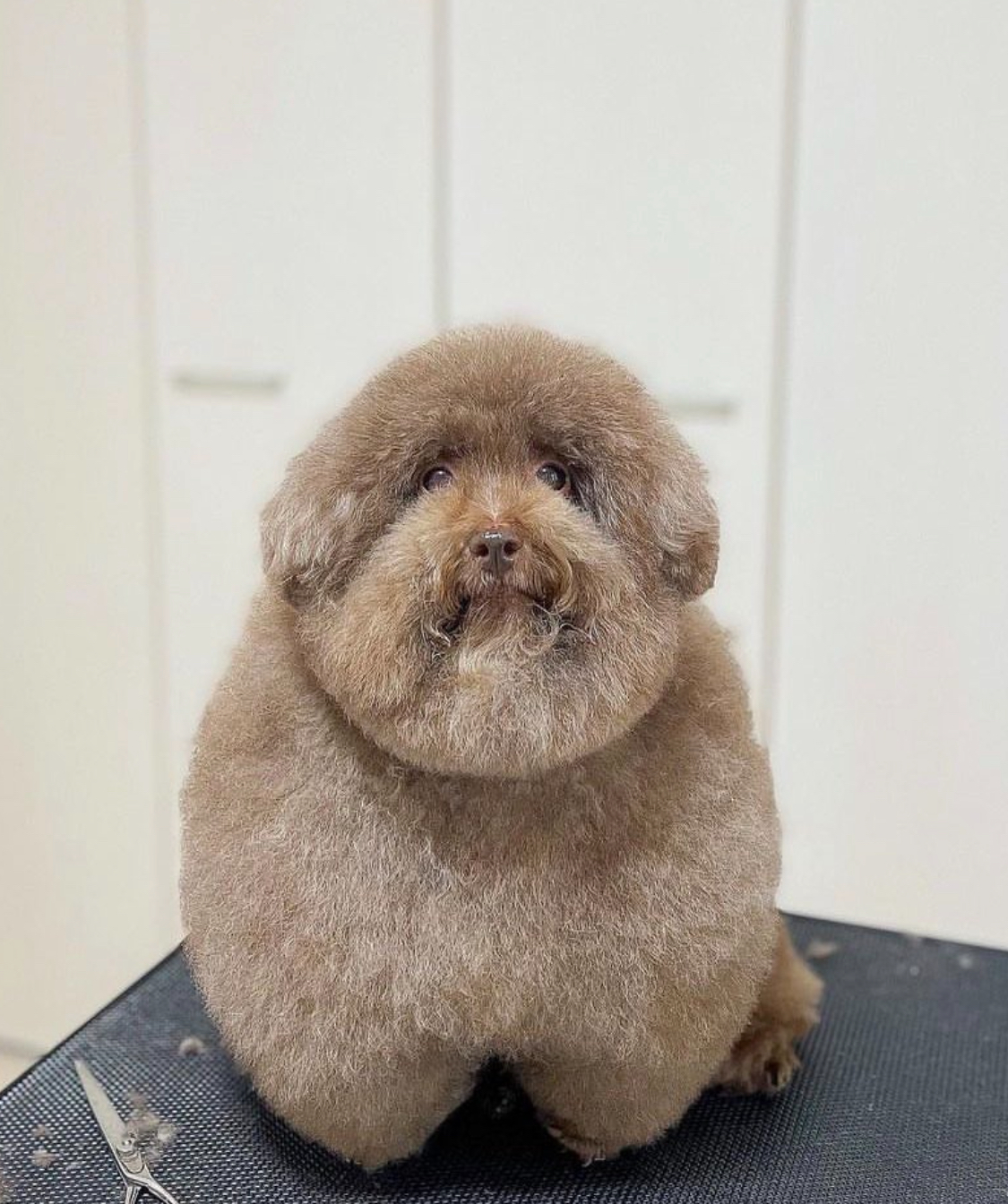I hope it’s OK to post to this community to ask for help. If not, just let me know where I should go.
The Initial Situation
I have an old Aspire E1-472G with a GeForce 820M, which I’d like to give to my son who loves to play “There’s poop in my soup.” The laptop was fine with Mint for Office stuff and browsing, but I couldn’t get it to use the 820m to play games: it would always default to the onboard video card. I tried switching to the Nvidia drivers but all I got was a black screen. So I decided to format and install a gaming-friendly version of Linux. I opted for Pop!_OS, since it looked like it may solve my 820 m problem.
The Problem
I created a Pop!_OS boot USB drive, installation went fine, used defaults for partitions, rebooted, took out the USB drive and… “Operating System not found.”
What I did
Checked boot order: SSD drive is #2, right after USB.
Boot mode: Legacy Bios, but I’ve tried UEFI also–same result.
Tried reinstalling: same
Looked for help online: After reading dozens of posts and their solutions, I can’t get it to work but I suspect it has something to do with Boot Mode or the partitioning, but I can’t figure it out.
My level of skill
I come from Windows and I have installed Mint a few times. I can copy paste stuff in the Terminal, but really, I’m pretty much useless besides that.
What I Hope to Get
I’m not set on POP_OS so if there’s an easier solution, I’m all ears. I think I’m just overlooking something that would be obvious to a more experienced person.
Thanks for your help!
** Update 2024-11-03**
I had some time this morning to tinker with it.
Things I’ve tried
1-Manually change boot order/put ssd first in BIOS: same result
2-Tried reinstalling while manually doing the partition: same result.
3-While rebooting with boot key, I checked the files on the SSD: I’m no expert, but everything seems there. bin, boot, dev, etc, home, …
4-Currently downloading the boot repair disk octopus_ink recommendend. It’s 2.6G so it’s taking a while.
Options I got left
1-Update the bios: seems easier said than done. I’m gonna have to read up on that. 2-Probably my next move: just give up and try another distro! I’m looking at Nobara. https://nobaraproject.org/
Thanks for the suggestions. If ever I get it to work, I’ll report back.
I’ve ran into this issue myself in the past, too. BIOS updates and disabling Secure Boot have been the primary things that have fixed it for me when I run into them.
Secure Boot was already disabled
As for the BIOS update, I’m going to read up on that.
Dang.
Pop is nice when it works correctly, but I usually have fewer issues with Kubuntu. If you’re still not able to get it going, I’d recommend going the Kubuntu route for a potentially easier time.
Are you able to try selecting the disk to boot from using the BIOS/UEFi menu, instead of relying on the boot order? I’d try that and see if one of the options boots into Pop!_OS, then make sure that option is first in order (or 2nd behind booting to USB)
I tried changing the order in Bios and switching order manually with F12. Same result. : (
EDIT try this first: Wait, are you still getting an “Operating system not found” like error or just a totally black screen? If totally black screen, maybe it is just the graphical environment that isn’t working? When you get to the black screen, give it a minute or so, then hold alt (or ctrl+alt at the same time, try it both ways) while tapping F1-F12 keys one by one and see if you get a TTY login prompt? You may also have to hold an Fn button on the keyboard to change the F1-F12 keys from media-mode to function-mode depending on your BIOS settings. If you do get the prompt, login with your user (nothing will change on screen while you type the password, which can be confusing if you are expecting to see asterisks or something, apologies if you know this but I don’t know what Linux experience you have) and then try the commands
xinitorstartxand you will likely get the opportunity to see an error that is occurring?EDIT, the following was assuming “Operating system not found” like error:
Hmm… this is weird. I would say try changing the boot mode between UEFI vs legacy BIOS, but I see that you already have…
If possible, can you boot to live Linux USB and use the fdisk/gparted tool to inspect the partitions? If you can post a pic/screenshot of the partition info that might give us some more info.
What steps did you take to manually parition? Is the boot partition formatted with an EXT4 file system?
Updating your BIOS is probably going to be a pain without a Windows system to do it from, because you are at the mercy of laptop manufacturers here, unless it supports updating from a USB
If you are considering a totally different OS (I think this is worth a shot, at least for sanity), I’d recommend trying a Fedora 41 install. EDIT: It looks like Nobara is a better candidate to try instead of plain Fedora, because it comes with proprietary NVIDIA driver, which may help your issue if it is a problem in the graphical environment.
Sorry this is taking so long between replies. You know, life stuff…
So I’m still at "Operating system not found”.
Here are screen captures taken with the Pop_OS live usb. First is from Disks, second is GParted.
Am I crazy or there’s no boot partition? At this point I’m ready to switch to another distro but I’m still conviced I’m doing something incredibly stupid and I might learn something.


You’re not crazy, I don’t see a boot partition either. So, that makes sense that it cannot boot. I think the simplest path forward will be to try installing another distro, and disconnect all hard drives besides the one you want to install to, if there are multiple drives in the machine.
If you boot from usb using a Linux mint live usb, can you see the hd with the files/folders of the installed PoPos?
Yeah, everything seems to be there: bin, boot, dev, etc, home, … Strange.
If you open disk manager in the live usb os, can you see if the ssd partition is marked as bootable?
I had a similar issue on a Dell Latitude a few weeks ago, with installing Mint though. The problem there was that it had an entry in the BIOS that was called something like “Windows Boot Loader”. So Mint could find the OS with the Live USB, but not when starting the Laptop. Turned out, only unchecking that entry didn’t do the trick, I had to delete it in the BIOS and that worked by clicking into the entry, then a button would appear that let me delete it. I only ran into that solution by chance. Maybe you can check the BIOS for any sorts of entries like that. Please let us know how it goes.
I looked at every single thing in there and there wasn’t anything about windows whatsoever. Thanks for the suggestion though!
Maybe a stupid idea, but try manually selecting the SSD in boot menu. I don’t trust UEFI/BIOS to do what it’s supposed to after finding out that HP UEFI simply wipes all boot entries after booting an external drive.
I tried switching to the Nvidia drivers but all I got was a black screen.
That does sound familiar from when I used GeForce 8600M GT laptop. Nouveau mostly worked, but the official NVidia driver did this. What worked was switching to an old kernel, Linux 5.4 on that thing. But I don’t like this “solution”.
I tried changing the order in Bios and switching order manually with F12. Same result. : (
Yeah, the black screen… When I did it and it went black, it came back to me that I had tried that before with the same result. I’m a slow learner! lol
I apologize for the semi-driveby comment but hopefully this will help.
I had a boot problem during a laptop fresh install that I kind of understood but just could not solve a couple years back relating to some weirdness with that specific laptop.
I used the boot repair live environment. This is surely not the howto I followed, it’s just the first recent one I found. My recollection was that it wasn’t too hard to sniff my way through, I wasn’t at all sure it had worked, but sure enough it came up fine on the very next reboot.
https://www.debugpoint.com/boot-repair-disk/
100% there are other howtos out there, I have not vetted this one beyond skimming it to see it looked reasonable.
(IIRC you can also boot an Ubuntu live-cd and install bootrepair to that live environment, then use it that way)
How did you make the USB? did or Rufus on Windows?
BalenaEtcher on Windows.