- cross-posted to:
- xfce
- cross-posted to:
- xfce
cross-posted from: https://lemmygrad.ml/post/6028275
After being extremely annoyed with how Microsoft was trying to force me to use their worthless Outlook programme, and learning that Windows 11 (which they’ve also been pressuring to try) is polluted with advertising, I decided that it was time to migrate to another operating system. Somebody recommended EndeavourOS to me, and after backing up my valuables and following these instructions, I am finally trying a better operating system.
If I’m being honest, my first impressions are… not good.
One of the first things that I notice is that I can’t easily modify the /usr/ directory. I tried to install Java there but the OS would not let me because I lack the permission. How do I get the permission? I don’t know. I am guessing that it has something to do with Terminal Emulator, and the fact that I have to use this program so much immediately tells me that this OS was made for programmers in mind, not ordinary users. On Windows, I could click an executable, click a few more buttons and be done with it, but here the OS wants me to mess with a
DOS promptterminal.Then there is the scaling. I managed to adjust the scaling while keeping the resolution so that everything on my screen didn’t look microscopic. The problem is that when I open certain tabs or windows, they stretch out so far that the monitor can only show part of them. Here’s a screenshot so that you can see what I mean:
This is just lousy design. I can shrink the window, but not by much.
I want to uninstall a font. How do I do that? Well, I read on the EndeavourOS forum that I need to run ‘pacman’ (meaning the terminal) to uninstall a font. Nobody elaborated on that. So after entering the terminal, typing ‘su’, then my password (another annoyance), then entering “pacman -R /usr/share/fonts/noto/NotoColorEmoji.ttf”, the terminal spits out “error: target not found: /usr/share/fonts/noto/NotoColorEmoji.ttf”, even though I am 100% certain that it is there. I would just remove it by simply clicking it and deleting it, except that the OS refuses and tells me “Error removing file: Permission denied”.
Speaking of which, I actually find this more annoying than Windows’ worthless ‘administrator’ function. At least I could simply click the administrator function and be done with it. The process here looks much less straightforward.
I want a calendar with scheduling, which is part of the reason that I am quitting Windows. I downloaded the Orage application hence, then I clicked on ‘orage-4.18.0.tar.bz2’ in my downloads folder. My cursor spins like something is loading, and… nothing happens. I don’t even get an error message.
There are some other things that I could mention (where’s the color filter?), but these are the worst offenders. I’m not calling it quits on EndeavourOS, and I am sure that eventually I’ll get the hang of things, but so far this has been unenjoyable.


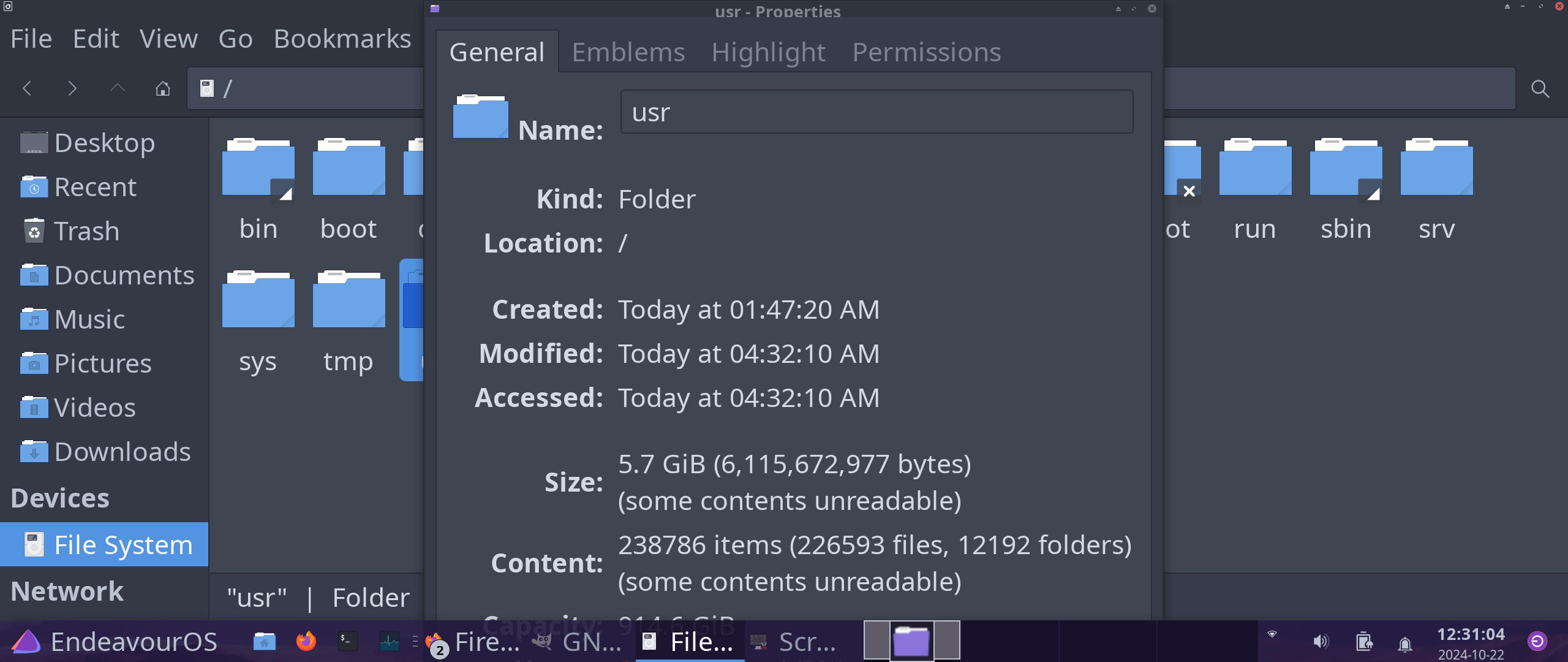
also, you don’t manually move stuff around in /usr. if you want to manually install something or create directories, it goes in /home/<username>/<whatever folder>. Here’s a chatGPT response for what the base directories are typically for:
In Linux, the file system is organized into a series of directories, each with a specific purpose. Here’s a summary of the main Linux base directories and their typical purposes:
/ (Root Directory)
The top-level directory of the file system, from which all other directories branch. It contains all other files and directories.
/bin (Binary Executables)
Stores essential user command binaries that are needed for the system to operate in single-user mode (e.g., basic commands like ls, cat, cp, etc.).
/boot (Boot Files)
Contains files necessary for the boot process, including the Linux kernel (vmlinuz), initial RAM disk (initrd or initramfs), and bootloader configuration files (e.g., GRUB).
/dev (Device Files)
Holds device files that represent hardware devices (e.g., hard drives, printers, terminals) as files, allowing for device I/O. These files provide a way for programs to communicate with hardware.
/etc (Configuration Files)
Contains all system-wide configuration files and shell scripts used to start or manage programs and services (e.g., /etc/passwd for user accounts, /etc/fstab for mounting filesystems).
/home (User Home Directories)
Each user’s personal directory where they can store their files, configuration settings, and data. For example, /home/john would be John’s home directory.
/lib (Shared Libraries)
Contains shared libraries (similar to DLLs on Windows) needed by binaries in /bin and /sbin. These libraries contain code shared by multiple programs.
/media (Removable Media Mount Points)
Used to mount removable media like USB drives, CDs, or DVDs. For example, /media/usb may contain the files of a connected USB drive.
/mnt (Temporary Mount Points)
Typically used for temporarily mounting filesystems, such as external drives, or networked filesystems, often manually by the system administrator.
/opt (Optional Software)
Contains additional software packages or optional applications that are not included in the default installation. This is often used for proprietary or large third-party software.
/proc (Process Information)
A virtual filesystem providing access to kernel and process information. It contains directories for each running process (e.g., /proc/1234 for process ID 1234) and information about system resources.
/root (Root User Home Directory)
The home directory of the root (superuser) account, separate from /home to emphasize the special nature of the root account.
/run (Runtime Data)
Contains runtime information (e.g., process IDs, sockets, and other volatile data) that is typically cleared at boot. It stores data used for system management and communication between running services.
/sbin (System Binaries)
Holds system administration binaries that are essential for booting, restoring, and recovering the system (e.g., ifconfig, iptables, fsck). These commands usually require superuser (root) privileges to execute.
/srv (Service Data)
Contains data served by the system’s services, such as web or FTP server data. It is intended to store the actual content being served by services running on the system.
/tmp (Temporary Files)
A directory for temporary files that are created and used by programs and processes. Files here are usually cleared upon reboot, making it a transient storage space.
/usr (User System Resources)
One of the largest directories, it holds the majority of user utilities and applications. It contains subdirectories like: /usr/bin: non-essential user commands. /usr/sbin: non-essential system binaries. /usr/lib: libraries for programs in /usr/bin and /usr/sbin. /usr/local: for software installed locally (i.e., by the system administrator), separate from the distribution-provided software.
/var (Variable Data)
Stores variable (changing) files such as logs, mail, and databases. Some important subdirectories include: /var/log: log files. /var/tmp: temporary files that persist between reboots. /var/www: web server files.
These directories organize the operating system, making it easier for users and programs to find what they need.
All good info, but OP should not be running Endeavour if they are trying to mess around in /usr/ to install java - they’re going to bork their install in a matter of minutes without constant supervision. Mint, PopOS, Fedora Kinoite, Elementary… whatever, but not an Arch based distro.