Firefox will sometimes stop me from making a new tab and force me to update, is there a way to bypass this screen? Just to be clear I don’t want to remove auto-updates, just stop it from forcing me.
Today I was writing something and it made me update. Meaning I had to stop working on the thing I was writing so I could close the browser. Then when it updated it deleted all my toolbars whyyyyyy.
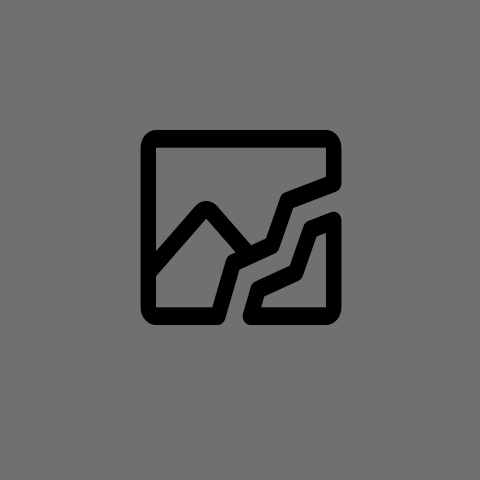
That is the case, if you’re updating it via package manager, yes. But if you’re using the built-in auto-updater (like people tend to do on Windows and macOS), then it happens automatically in the background, unless you tell the auto-updater to not update automatically.
Definitely does not work that way on my Windows 10 installation. When update is available, Firefox will have a “Restart to install updates” in menu button notification - but the files are not replaced on disk until you actually close (or restart) Firefox and thus Firefox continues to work normally.
What can happen though is that if you run another instance (ie. another profile) of Firefox while the first one has “staged” the update then that another instance can trigger the files to actually be replaced on disk but you would very deliberately do that.
Ah, hmm, maybe that’s just how it works on Linux and macOS then. I was wondering, because Windows doesn’t support replacing files while they’re opened in a process, so I guess makes sense that it needs the restart upfront…