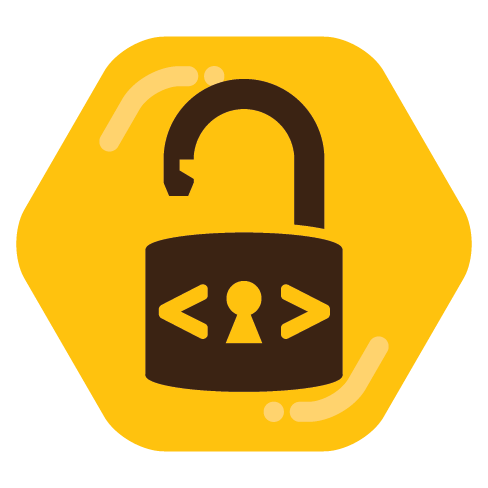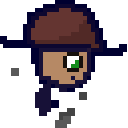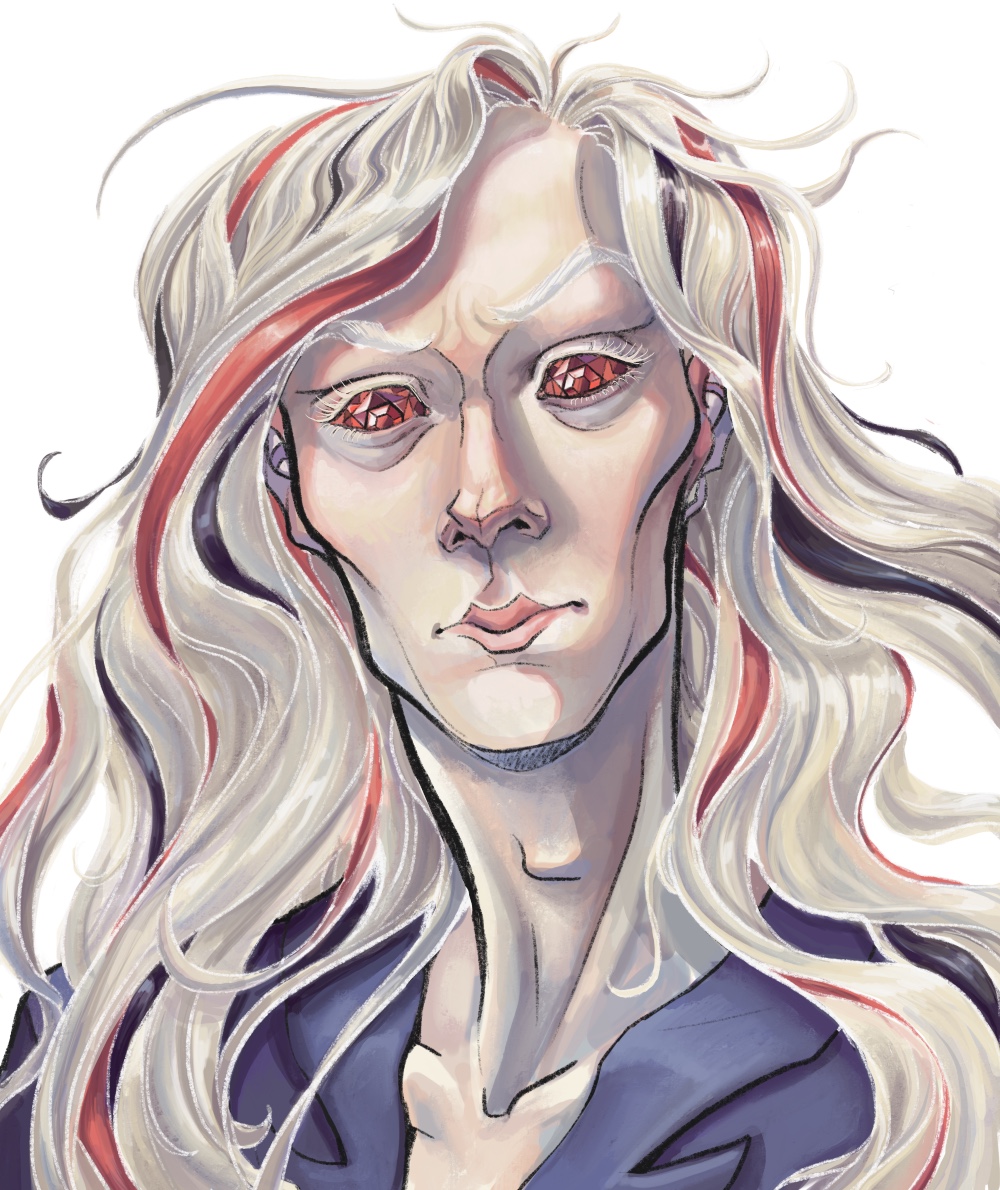I’m curious what use case your trying to solve. What’s wrong with Electron? Too slow?
For Chromium dependence, high memory usage and slowness I can swallow the pill. But I just can’t use it without thinking about the UI clinkyness, it’s like face in the cloud, can’t unsee it. Feels like using McDonald’s kiosk with remote desktop in a virtual machine.
Feels like using McDonald’s kiosk with remote desktop in a virtual machine.
I won’t be able to sleep tonight, thanks.
Ever tried to download one of them on a slow internet connection or run it next to the browser on a slow Laptop?
Org-mode + emacs. Org-roam + org-roam-ui to vizualize zettelkaster.
There is no limit of what does can do but also no limit to the learning curve
Emacs + Org mode + Org Roam
This is what I use, love it
Cherrytree?
VimWiki! https://yewtu.be/watch?v=HbF0yAghbDo
SilverBullet: self hosted web app that runs in any browser.
On Linux I use Zim Wiki. For android I use Joplin.
Zim is nice because the pages are just text files of known format and folder structure. You can actually go in manually in the file system and add/remove/modify/search/remove/rearrange if you need to though mostly the UI is just fine. I do not think there is an Android client. You could probably sync it through say Nextcloud because it is just files.
Joplin. This is more of a simple structure but there are clients for almost every platform and it can be synced securely though Nextcloud or another such service. So I use it on Android, and then also on Linux to access my Android notes.
Zettlr? Most of my notes are pretty simple, I use MarkText often and it has a decent search. I don’t think either of those uses electron.
I use TiddlyWiki for, well, a bunch of my projects, but primarily for my task management. You can use it as a single HTML file, which contains the entire wiki, your data, its own code, all of it, and of course use it in any browser you like. Saving changes is a bit of a pain until you find a browser extension or some other way of enabling more seamless editing than re-saving the edited wiki as another single HTML file, but there are many solutions to that as described on their site above.
The way I use it, which is more technical but also logistically simpler, is by running their very minimal Node.JS server which you can just visit and use in any browser which takes care of saving and syncing entirely.
The thing I like about TiddlyWiki is that although on its surface it’s a quirky little wiki with a fun party trick of fitting into an HTML file, what it actually is is a self-contained lightweight object database with a simple yet powerful query language and miniature front-end web development environment which they have used to implement a quirky little wiki. Each “article” is an object that is taggable and has key/value data, and “widgets” can be used in the text to edit and display that data, pulling from the “database” using filters. You can use it to make simple web apps for yourself and they come together very quickly once you know what you’re doing, and the entire thing is a demonstration of a complex web app that is also possible. The wiki’s implemented entirely using those same tools, and everything is open for you to tweak and edit to your liking.
I moved a Super Bowl guessing/fake gambling game that I run from a form and spreadsheet to a TiddlyWiki and now I can share an online dashboard that live updates for everyone and it was decently easy to make and works really well. With my task manager, I recently decided to add a feature where I can set an “agenda” value on any task, and they all show up in one place, so I could set it as “Boss” and then quickly see everything I wanted to bring up in our next 1 on 1 meeting. It took just a few minutes to add the text box to anything that gets tagged “Task” and then make another page that collected them all and displayed them in sections.