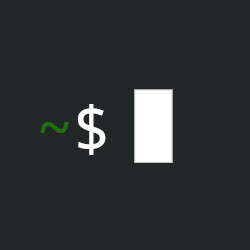Windows keeps reminding be that I have to switch to Linux if I want to keep using my computer. It’s a rugged tablet from about 2011 that I still use daily for internet and some light Photoshop. Core i7 1.2 GHz, 4GB RAM, and the important part, a built-in touchscreen and Wacom digitizer. Keyboard is an external device that I don’t generally have attached. I grew up on DOS, so I’m not afraid of fiddling, but I’d rather this machine just worked. Any recommendations?
I’d recommend just getting a live version of a distribution that you don’t have to install, that way you can play around with it before committing.
This is the way. It may take a few tries to find something that works on this particular machine. But that’s the beauty of Linux. You can try before you don’t buy.
Do distros generally have live versions? Or is there a way to set that up?
How the vast majority of Linux desktop installs work is that you:
A. Download ISO file from distro website
B. Flash ISO onto removable flash drive. This basically installs the os onto your flash drive.
C. Restart your computer with removable flash drive plugged in and boot into the flash drive.
D. You will now be experiencing the OS, while it is installed on the flash drive. This is the live version they are talking about. You can do everything here that you can on the actual install that we will do in the next few steps. The only problem is that you are limited by the size and speed of the flash drive/USB port. Play around and make sure your hardware doesn’t have any issues with the distro’s packages.
E. On the live version, you will have an app to install the OS. This will usually auto pop up when you boot into the flash drive. Follow the steps on that app to copy your install onto your actual hard drive (HDD/SSD).
F. You can restart, remove the flash drive, and boot into your new installation.
My distro recommendations are Linux mint and Debian.
Gnome and KDE (The current version is also called Plasma.) are generally touted as being the most touchscreen friendly desktop environments, so go for a distro that has one of them as an official flavor. You’ll wanna keep your physical keyboard around through the install process until you get the onscreen keyboard set up the way you want. (The touchscreen is not going to work during the UEFI/bootloader stage, so the physical keyboard is not just a suggestion but a requirement.)
Right-click through touchscreen being set up out-of-the-box, I have only seen in Gnome. Gnome also has the onscreen keyboard pre-installed. The whole Gnome layout works well with touchscreens. It is a bit different from Windows, though.
One downside to Gnome is that for some reason, the screen scaling is limited to 100% or 200%. This can be annoying, since 1x scaling frequently makes the buttons too small for a touchscreen, but 2x is way too huge. You can install “gnome tweaks” to get 150%, if it even works properly on your distro. If you want 120% or some other number, then you’re outta luck. Increasing the text size can help, but then the app labels in the app drawer get cut off. This all seems like a huge oversight to me, personally. Even Windows allows custom scaling percentages.
I have a touchscreen device myself (1st Gen Surface Go), and I’ve found Gnome to be the best suited to touchscreens. However, I personally can’t stand it. I previously tried KDE but left due to lack of right-click support. I’m planning on going back and just living without it.
Edit: adding this for posterity’s sake: OpenSUSE Tumbleweed’s KDE version does support right click through touchscreen out of the box! And Firefox touch scroll as well! So far, it has been everything I’ve wanted for my Microsoft Surface Go. It’s a weak device, but OpenSUSE KDE is very snappy on it as well! @Tahl_eN@lemmy.world
Gnome would be great on touchscreen. And MATE too
There is a Gnome fork called Phosh (PHOne SHell), which is adapted for the touchscreen out of the box.
I’d recommend you go with Debian (or Ubuntu) as the distro. Minimal fiddling (for Linux standards), and it uses stable versions of software so minimum bugs
https://www.reddit.com/r/Ubuntu/comments/9kax73/experimental_ubuntu_mate_desktop_running_on/
try Ubuntu mate
or, my favorite: install an android custom rom. Android is linux too. Even if your device is x86_64, you can still get android working with BlissOS, it is easy
usually ubuntu and manjaro has the best hardware support. you can try those in live, with propertiary drivers. if not working, you sadly need win10 ltsc
I figure I should follow up on this.
I tried a bunch of distros and settled on Pop! OS. It has the most touchscreen support for the aging two-touch device I have. Mate was a close second, but some of the store and settings pages don’t support touch scrolling. And I couldn’t find the on-screen keyboard. Gnome was also solid, but had some similar issues to Mate. It’s OSK popped up reliably, but would lose contact with the text field that I was trying to type in. Mint/Cinnamon was ok. Couldn’t find the OSK, and required a bunch of mouse interaction. Lomiri has a very nice system tray for touch, long-holding expands the tray and swiping moves between the tray items. But a lot of the functionality is hidden off the sides of the screen which makes general interactions more challenging than I’m looking for. Feren is just bad. Lots of things either have no touch functionality, or touches highlight, but don’t activate buttons. Had to use a mouse to do much of anything. I also made an attempt at Postmarket OS, but couldn’t get it to boot on my machine.