I tried seeking help on Reddit and even on the Lutris Discord, but I still have a problem and can’t play this game. I attempted to install the game using the Lutris script, but it’s simply not working, and Lutris doesn’t recognize the diabdat.mpq file. I also tried installing it manually based on some suggestions from Reddit, but when I launch the game, I only see a black screen and hear the music. I experimented with various Wine versions, but I haven’t had any luck so far.
I managed to launch the game and see something with Proton 7.0 but its unplayable. I started to see something with DXVK off

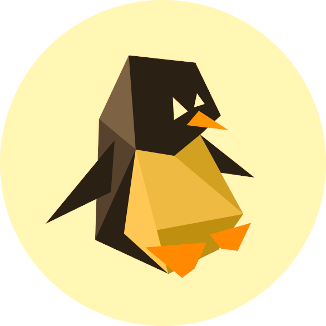
I’ve spent quite a lot of time trying to get The Hell mods running on Linux. Finally today I managed it. I wrote up some instructions (below) and provided the special Wine prefix were required to get the game running. Please let me know if you have any issues or have suggestions for improvement!
How to Install Diablo: The Hell 2 or 3 with Lutris
It was very difficult to find a way to run this on Linux - so I wrote this guide to help others who I know have also beat their heads against the table. The trick which finally allowed me to run it was I lucked into building a Wine prefix which is apparently crucially important to running the game. I have no idea what makes this Wine prefix special, but I’ve tested it on four computers (Ubuntu 20.04, 22.04, & Pop!OS) and it works on them all.
Downloads
You need the following four files
TH3_vx.xxxx.zip, and music pack:TH3_music_vx.x.zipdiablo-the-hell-wine-prefix.tar.xzdiabdat.mpqWine setup and install
We’ll create the Wine prefix, install The Hell into that prefix, and then set up Lutris to point to it. This guide will create the prefix at
~/Games/diablo-the-hell, but you can put it elsewhere if you like.diablo-the-hell-wine-prefix.tar.xzto~/Games/diablo-the-hellmkdir ~/Games/diablo-the-hell/drive_c/Program\ Files/diablo-the-hell/TH3_vx.xxxx.zipto~/Games/diablo-the-hell/drive_c/Program Files/diablo-the-hell/TH3_music_vx.x.zipto~/Games/diablo-the-hell/drive_c/Program Files/diablo-the-hell/diabdat.mpqto~/Games/diablo-the-hell/drive_c/Program Files/diablo-the-hell/~/Games/diablo-the-hell/drive_c/Program Files/diablo-the-hell/config.iniand make the following changes:set DDraw onVery important!!set fps 60Limits frames per second (optional)set startvideo offSkips opening cinematic on startup (optional)set screenwidth 1920Sets resolution width (optional)set screenheight 1080Sets resolution height (optional)Lutris config
+to add a new game, and set the following:Game Options, set the following:~/Games/diablo-the-hell/drive_c/Program Files/diablo-the-hell/TH2.exe(for The Hell 2), or~/Games/diablo-the-hell/drive_c/Program Files/diablo-the-hell/TH3.exe(for The Hell 3)~/Games/diablo-the-hell/SaveRight Clickon “Diablo - The Hell” ->ConfigureChangeApply->SaveLutrisunder “Sources” on the left ->Community InstallersFinal thoughts
I believe I may have been able to mostly reproduce your setup directly in Bottles, or at least found another way to achieve the same.
I made a completely fresh bottle, went to dependencies and then installed
cnc-ddraw. Then I installed the game, and it works. The intro videos play fine, but then the menu doesn’t draw properly as you said, but the whole menu is drawn at least which makes it just janky but totally fine to navigate. Then once in-game it runs just fine.