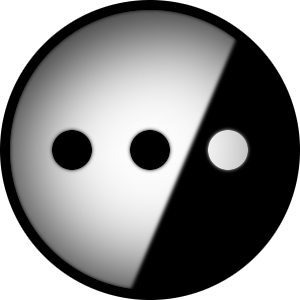I run a Plex instance on a VPS with limited storage and recently the metadata folder has started spiralling out of control. I’d like to run a jpg optimiser on the artist pics, album cover art, movie posters etc. Unfortunately metadata is stored in an opaque .bundle format. Does anyone have any experience with this format and how to get to its contents?
If it’s your posters, other artwork that has ballooned in size, you could give Plex Image Cleanup (https://metamanager.wiki/en/latest/home/scripts/image-cleanup.html) a look. Reduced by Plex size by tens of GBs, as I had multiple posters and backgrounds for almost all media.
Interesting. I know for certain albums I have at least 2 different images being proposed so some gains can be had there. The total drive space is 37GB so every MB counts at one point.
I’m not sure you can. Plex is pretty closed up about this stuff.
A quick google tells me you might be able to free up a good bit of space by disabling preview thumbnails if you’re using those. Plex even has a support page about it.
Already have the thumbnails turned off unfortunately
Unfortunately metadata is stored in an opaque .bundle format. Does anyone have any experience with this format and how to get to its contents?
There is not really something special here. There
.bundlefolders are just obfuscation and better internal handling in regards to Plex handling metadata. Example:Path:
Metadata\Movies\0\01bad0a8841cf7fd32a7d6ace0b1dc8944ade78.bundle\Contents\_combined\posters- Metadata is the Folder containing all metadata
- Movies would be the library type folder (not the name of the library so the Movies folder would contain all metadata for all libraries set to “Movies”)
01bad0a8841....is the obfuscated folder which contains the metadata for that particular library item
everything in it is pretty self-explanatory. Art is for background images, posters is for posters etc.
Looking at the example above the folder is only ~700kb large with a background and poster image.
Running an “optimizer” wouldn’t really make much sense because, while you could shave some storage space off, the files are already still pretty low.
As others have said, large plex config folders are usually the indication of the enabled feature to create thumbnails for the timeline preview. This can take a lot of storage capacity.
So if you need to limit your space, this would be the first thing to look at.
Another thing to keep in mind is that Plex optimizes and stores the Images for each client resolution accessing the server. This could also take some GBs when you have a few clients accessing the server and plex creating a different version of the poster/background. I currently have ~29k files in that folder taking up 5GB. Unfortunately, deleting them won’t do you much good except temporarily freeing up unused optimized versions because Plex will just create them again. The folder is
plex\Library\Application Support\Plex Media Server\Cache\PhotoTranscoder.You could periodically clean it up but this could also impact the responsiveness of the interface loading the images.
Oh ok so just a folder structure with a name badges on it. The total storage on the server is 37GB so every MB counts. I have about 60k tracks (6k albums, 2.5k artists) so even small reductions in file size will give me more headroom. Definitely going to explore the Phototranscoder folder as well. The total size of the folder is 20GB+, I’m sure there’s some images from when I used an iPad before left in there.
turn off “Enable video preview thumbnails” in your TV and Movies libraries. these can consume enormous amounts of unnecessary data. These are the thumbnails you see while seeking forwards/backward during playback.
Already have this turned off unfortunately
for all libraries? if you’re not sure, you may wish to check.
another thing to try is to go to Troubleshooting in the Settings and first click “Clean Bundles” and then “Optimize Database” which will first clean out any unused/outdated data from your bundles and then, well, optimize the database to ensure optimal performance. This may also free up some space.
Best of luck!