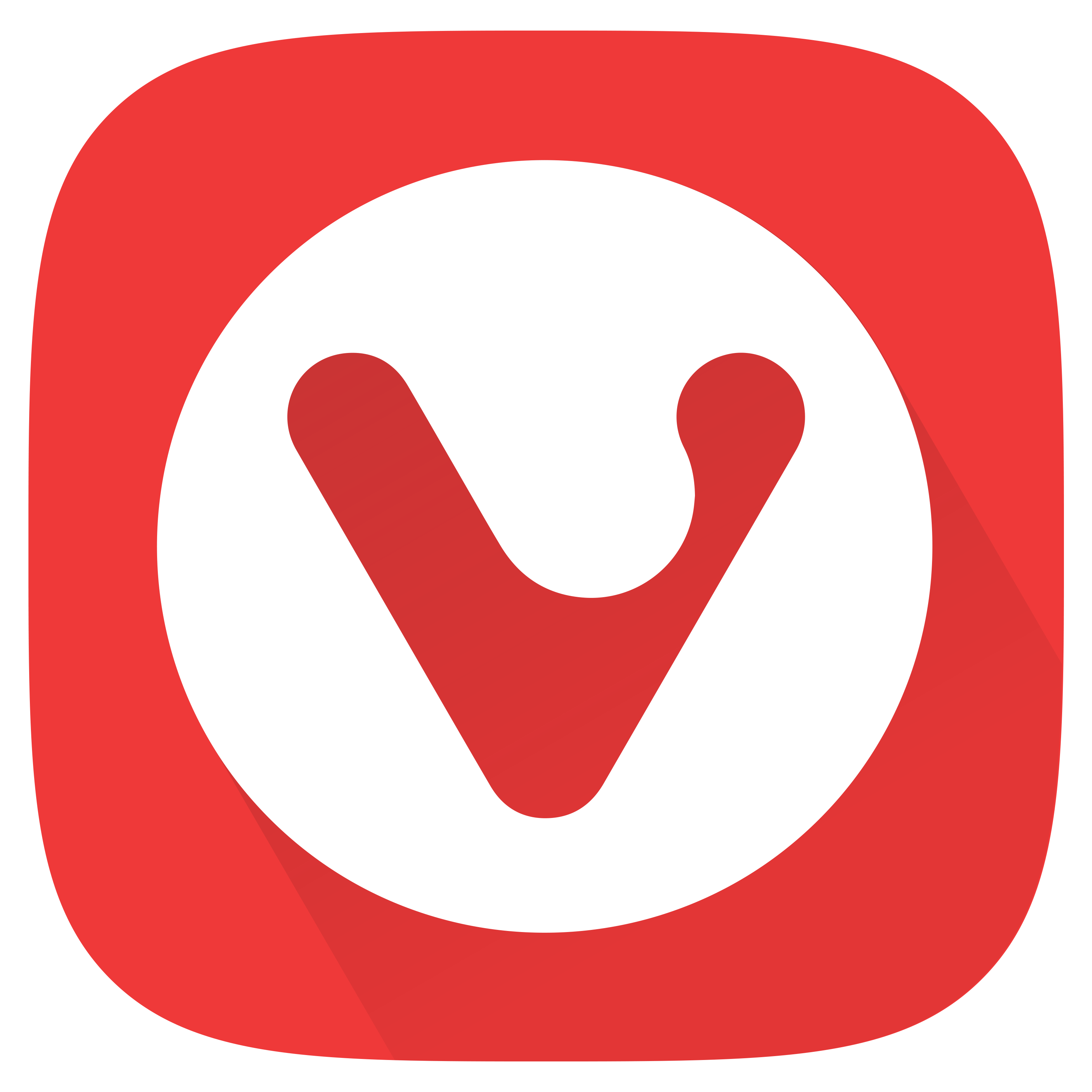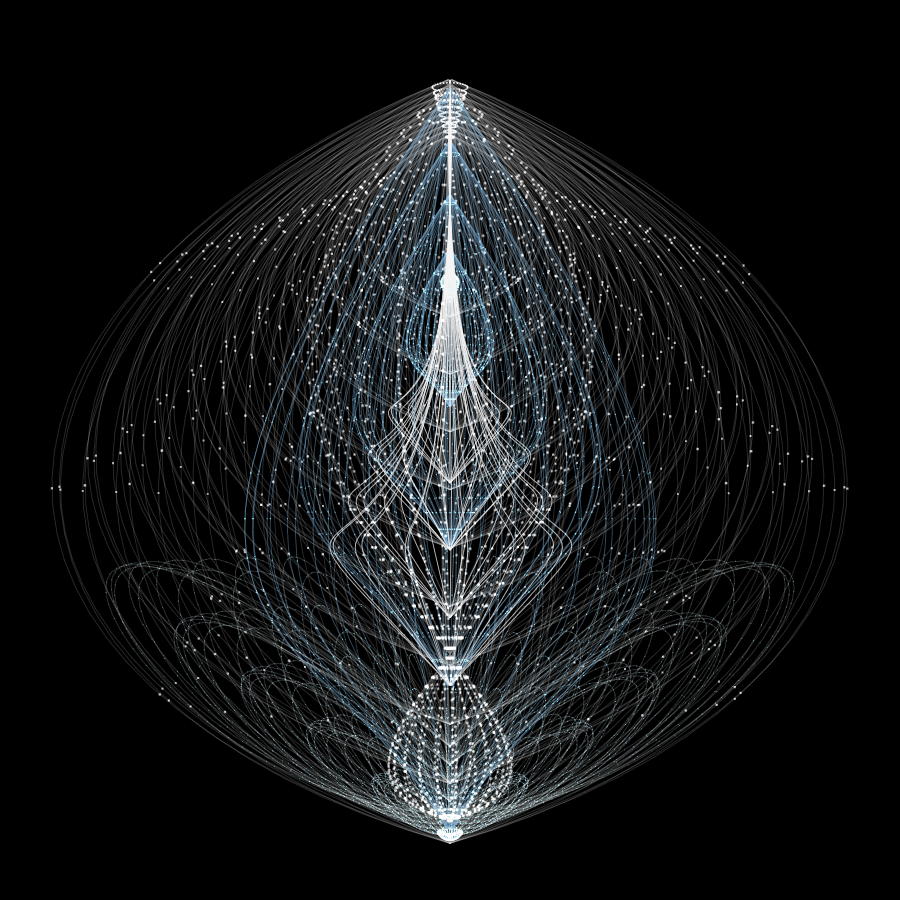Web Panels gains page navigation and extension support
Vivaldi’s many built-in features are available in the Panels bar. You have always been able to extend Vivaldi by adding any webpage as a Web Panel. You can now also extend the functionality of your Web Panels using full support for Chrome extensions.
By popular demand, your favorite extensions now work inside Web Panels. You can add popular websites like Spotify and WhatsApp as Web Panels, and extend their functionality using extensions available from the Chrome Web Store. Vivaldi is compatible with most Chrome extensions.
Use your favorite extensions inside the Vivaldi Web Panels Extension developers can now also extend the functionality of Vivaldi by adding entire new panels using the Side Panel extension API.
Page navigation within Web Panels
Web Panels are used for more things than we had ever imagined! To accommodate more use cases, we have added page navigation buttons to the Web Panel toolbar. You can now easily navigate Back and Forward, as well as back to the Panel’s start page.
Get an instant overview of website permissions and privacy
Websites constantly prompt you for your permission to do ever more things: get your location, access your camera, send you notifications, and the list goes on. It can be overwhelming as you are just trying to find the information that you are looking for.
Vivaldi now gives you better control over which permissions websites can request. Go to Settings > Privacy and Security > Website Permissions > Global Permission to, e.g., stop websites from pestering you with Notification permission requests.
Get granular control in managing website permissions You can conveniently review your privacy settings as granted permissions are highlighted per website.
Set your preferred webpage color theme
Default to the dark side of the web! Vivaldi now lets you choose your preferred webpage color scheme — dark or light — independent of the Vivaldi Theme or the operating system theme (Dark Mode).
Some websites still do not support Dark Mode. Vivaldi can now automatically generate a dark color theme by adapting the color scheme of any website. You can enable Dark Mode from Settings > Website Appearance.
Faster translations with Vivaldi Translate
Together with our translation service partner, Lingvanex, we have greatly improved the performance of Vivaldi Translate, our top-notch translation service with support for 108 languages. We have also significantly improved the translation quality for some key languages.
Vivaldi Translate does not harvest any information about you or the pages you translate. Vivaldi operates the service from our Icelandic data center, with your privacy as the top priority.
We will continue to prioritize the translation quality and strive to make it better.
Find your messages in Vivaldi Mail
Vivaldi Mail is built around its comprehensive search index; getting the search right has always been the priority! However, people’s mailboxes have grown exponentially over the years. A single online purchase can generate dozens of updates and delivery status messages.
Explore new tools to the Mail Search to find your important emails You may get overwhelmed by too many search results when looking for a particular message. We have addressed this issue by expanding the tools Vivaldi Mail Search shows you to help you find the right message.
To use the new Advanced Search, start typing into the search field as you are used to. Vivaldi Mail will show you every relevant email message. When you get too many results, you can use the new filters that appear right below the search field. You can search within the whole message or just the body or header.
You can pick which folder or mail account to search in and filter searches by Date range, From, To, CC, Subject, the message content, aka Body, or whether they have attachments. You can also filter inverse to only find messages that do not match.
Searches are stored in your browsing history, so you can quickly navigate to an earlier search. You can also save searches as a Filter, for frequently performed searches.
You can find your saved filters in Settings > Mail > Mail Filters and Actions, you can add actions, such as adding a label or marking the message as read, to the messages filtered out in your search.
Data portability for Reading List and Notes (Import/Export)
Your data is your data. You should be able to freely move between apps and services as you wish. Vivaldi believes this should be the norm across apps and platforms.
Vivaldi already supports exporting bookmarks, Speed Dials, logins, among other types of data. We have had some omissions and are working to ensure our users have full data portability.
You can now migrate your data into and out from Vivaldi Notes and Reading List. Notes supports Markdown files (compatible with Joplin and other note apps), and Reading List supports Instapaper CSV format (compatible with Instapaper and other read-later apps).
You can export all your notes and note folders from the File > Export > Notes menu, and for Reading List, export from the File > Export > Reading List menu.
You can import your Notes and Reading List from the File > Import From Application’s or Files menu. Choose the new Notes Folder or Reading List options from the dropdown menu.
Export and Import Notes and Reading Lists in Vivaldi easily. Vivaldi believes our products are great for you to use. We do not want to hold you or your data hostage.
It’s already been posted btw