cross-posted from: https://lemmy.ml/post/24722787
I am running ubuntu with casa os. I was previously running an intel apu (the name has slipped me I will update the post when I can with this info). Recently I got a 1650 that I installed for nvenc transcoding. It seems all the proper drivers are installed but my jellyfin container still fails playback anytime with it turned on.
I have reinstalled the container with the nvidia device variable and no dice. I have also tried installing the nvidia cintainer toolkit but that didn’t work either. I am at a loss for trying to get nvenc to work.
Any help is appreciated!
EDIT: here is the ffmpeg log file
THANK YOU ALL!
It was a problem with my docker compose file! I didn’t list the needed devices from the jellyfin documentation. I thought the Container was detecting the gpu but it wasn’t. Docker exec <container-name> nvidia-smi is your friend!
Edit: so now it doesnt kick me out saying the playback failed but its just a black screen with 4k media
Edit 2: my bad forgot to enable some transcoding settings in jellyfin lol
Here is a pic of my nvidia-smi output:
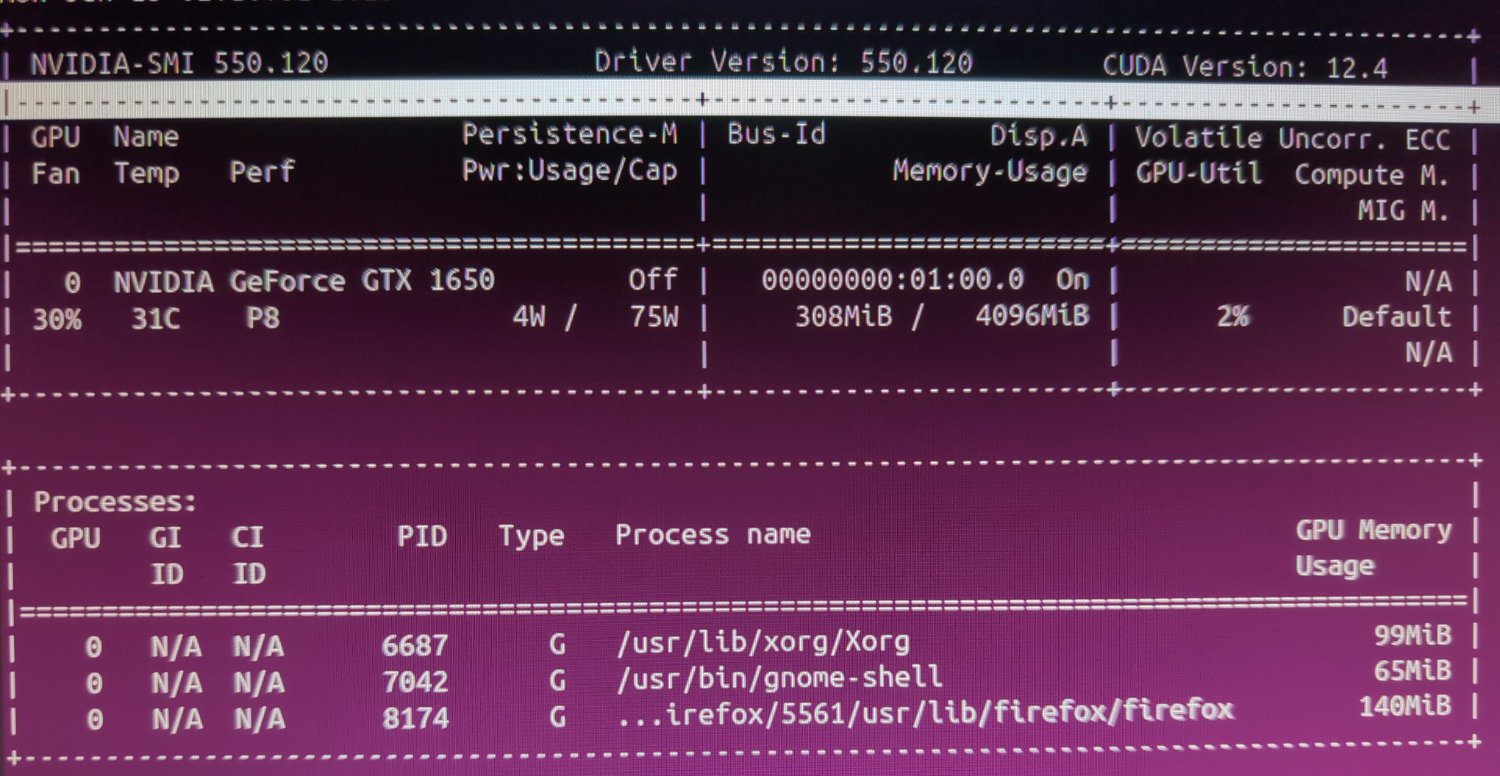
You need to be running the Nvidia container toolkit and specify the container be launched with that runtime if you want direct hardware access to enc/dec hardware.
I followed this guide and seemed to get it working.
https://docs.nvidia.com/datacenter/cloud-native/container-toolkit/latest/install-guide.html
However jellyfin transcoding sttill doesn’t work. I have tried adding the “nvidia devices= all” environment variable, it still didn’t work.
I tried using the docker conpose from here
But when I try and run this command: “docker exec -it jellyfin ldconfig sudo systemctl restart docker”
It says the container is restarting and to try again when the container has started.
I had the same issue a few weeks ago. Try this in your docker compose
deploy: resources: reservations: devices: - driver: cdi device_ids: - nvidia.com/gpu=allThis is what thay compose looks like now:
services: jellyfin: image: jellyfin/jellyfin user: 1000:1000 network_mode: 'host' volumes: - /DATA/AppData/jellyfin/config:/config - /DATA/AppData/jellyfin/cache:/cache - /DATA/AppData/jellyfin/media:/media - /mnt/drive1/media:/mnt/drive1/media - /mnt/drive2/Jellyfin:/mnt/drive2/Jellyfin - /mnt/drive3:/mnt/drive3 - /mnt/drive4/media:/mnt/drive4/media - /mnt/drive5/jellyfin:/mnt/drive5/jellyfin - /mnt/drive6/jellyfin:/mnt/drive6/jellyfin runtime: nvidia deploy: resources: reservations: devices: - driver: cdi device_ids: - nvidia.com/gpu=all - /dev/nvidia-caps:/dev/nvidia-caps - /dev/nvidia0:/dev/nvidia0 - /dev/nvidiactl:/dev/nvidiactl - /dev/nvidia-modeset:/dev/nvidia-modeset - /dev/nvidia-uvm:/dev/nvidia-uvm - /dev/nvidia-uvm-tools:/dev/nvidia-uvm-tools count: all capabilities: [gpu]Edit: when I try and compose up it says “yaml: lin 30 mapping values are not allowed in this context” when I remove line 30 and 31 the output is “validating /DATA/AppData/jellyfin/docker-compose.yml: services.jellyfin.deploy.resources.reservations.devices.1 must be a mapping”
I have no guidance on your issue but just to make sure, this is two commands and not one:
docker exec -it jellyfin ldconfigsudo systemctl restart dockerDo you get the restarting message with just the first command?
I ran it as two commands instead of one before and still got that error message.
However, I tried again with a different jellyfin image and the command seems to have ran fine.
‘docker exec -it jellyfin nvidia-smi’
I tried this and it says:
OCI runtime exec failed: unable to start container process: exec: “nvidia-smi”: executable file not found im $PATH: unknown
Sure seems like you’re either sourcing these images wrong, or they’re missing something. The docs themselves even reference this command as it’s a good way to test the container is linked to the host hardware properly.
Maybe try starting a shell and finding if that executable exists in the image.

