TLDR: Curtail losslessly compresses photos without losing date/time metadata. What program like Curtail can do the same with video’s (preferably with MKV support)?
Curtail is FOSS Software for Linux that I’ve found extremely helpful. It’s designed to bulk losslessly compress your images and photos without losing the date & time metadata in them. I’ve found this really helpful for skimming down the overall storage-use of my photo’s.
But the thing that takes the most space on my PC is video’s. You see, I record all of my videogame gameplay and store them on a hard drive. This takes many hundreds of gigabytes of space and is ever-increasing; and compressing them without losing any quality while retaining the date & time metadata is invaluable to me.
I’d love a program that functionally acts the same as curtail, but losslessly compresses each individual frame of a video rather than a photo. Curtail doesn’t provide this, so does anybody know of any programs I can use that do this? MKV support is preferable, as that is how I store my video’s, but still tell me about it even if it doesn’t support MKV.

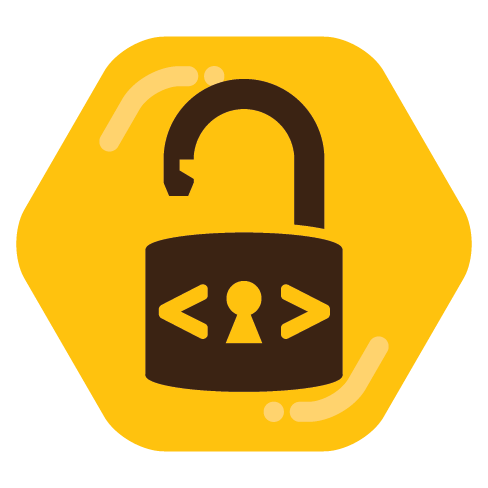
Unless your initial recordings were lossless (they probably weren’t), recompressing the files with a lossless flag will only increase the size by a lot. Lossless video is HUGE, which is why almost no one actually records/saves it. What you’re probably looking for is visually lossless transcoding, where you do lose some data, but the difference is too small for most people to notice.
My recommendations: