Today, i turned on my Mint pc and it wouldn’t let me type in a passpowrd. Even the mouse was not reacting.
So i rebooted, got a massive text wall that mentioned something about not syncing
When i rebooted again, it wouldn’t start up only a few rotations with the fans and then it restarts and repeats this loop
I assume that this is a hardware issue but what should i be looking into and how do i make the recovery as smooth as possible?

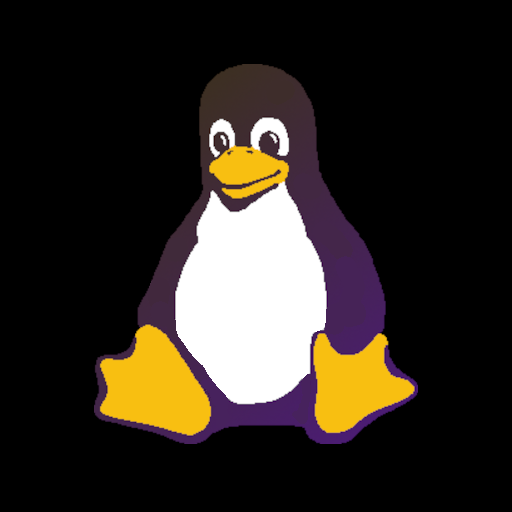
Yeah that might be it!
That said, im not making it that far any more. When booting up, the fans start rotating for a few seconds and then it shuts down. Then it will try again and just keep repeating the process of only rotating the fans again and again
I’ll try to see if i can boot off an USB. Any good links that explain what fsck is and how it works?
Sure.
This depends on the name of your block devices, but you’d probably want to do this in two runs: a test run, and then a real run to fix the problems.
You probably can determine the drive name via
lsblk -o NAME,MODELcommand. You’re probably looking for a sda/sdb/sdc device, though NVME drives may be named something else. Using -o NAME,MODEL gives you a column with the name and the device model which should make identifying what you’re after simpler. Probably there’s only going to be two devices listed, though: the USB stick and your SSD.You also want to identify the exact partition, ex. sda1, since that’s what FSCK will want. You’re probably going to need to do all the partitions on the drive.
To fsck I like doing a dry run to see what happens since sometimes it’s going to do things that are… not strictly ideal: (replace /dev/device with the actual device name and partition, ex. /dev/sda1)
fsck -N /dev/deviceAssuming there’s nothing catastrophic that shows up, then
fsck -y /dev/deviceto actually run the fsck on the filesystem.
Couple of warnings: this COULD explode the data on your drive depending on what’s broken, so if there’s something you MUST have a copy of, try to get it first. Again, to be 100% clear: depending what’s wrong you could lose every last byte of data on that drive.