I’ve made a large number of custom prints, and all of them were created using TinkerCad. It’s an amazing toolkit, stupid easy to use but versatile. That is … until something needs a tiny adjustment somewhere. That’s when I feel it would’ve been neat to use parametric CAD instead.
I have spent many hours following Youtube tutorials for Onshape, Fusion, and FreeCAD. Tutorial shapes like a LEGO brick are fairly easy, although I admit that this kind of modeling is a sharp departure from the kid-friendly TinkerCad.
My problem is that I don’t want to make simple coasters or keychains, but complex shapes like this one. It’s a holder/mount for two different kinds of walkie-talkies that I use, and the blue part slides into a tray in my car’s dash where it sits nice and snug.
Question: How the hell do I even get started modeling something like this?? There’s not a single straight cuboid here. Everything is slightly wedge-shaped.
The way I do this in TinkerCad is that I build the hollow first: I made a 3d model of the walkie, a little oversized, set it be hollow, and drop it into the shape - that’s the red or orange shells you see.

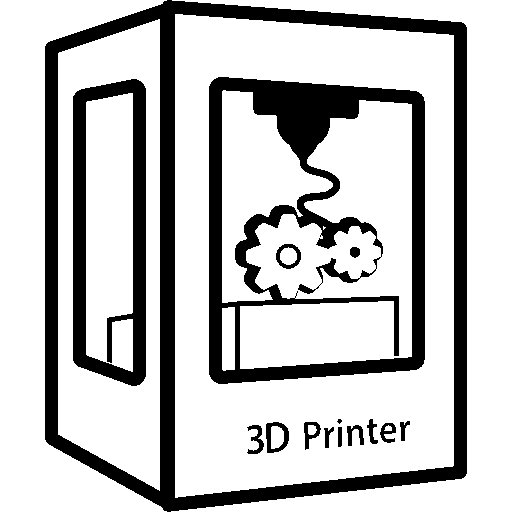
My approach in fusion is to start with the most complex profile shape and create a sketch on that dimension and then just keep removing or adding features using sketches on the other axes.
For example for your radio holder (the orange piece in your screenshot) I would do a top down sketch with 2 circles connected with 2 lines (making a pill shape), times 2 inset from that (to give you an elongated ring), then add a couple lines to get the C shape. Extrude that and then do a separate extrude of the entire outline (without cuts) and set the extrude offset to the height of the model so that the new body ends up at the bottom of the previous extrusion making a bottom to the part - and with mode set to join on the extrude, if they’re touching it automatically merges them (saves having to do an extrude + join and just does it in a single extrude).
For the holes I would make another sketch coming from the front and then use the polygon tool to make a hexagon, followed by the pattern tool on the hexagon to make the hole pattern (a neat trick for hexagon patterns in fusion is that you can select 2 adjacent sides of the hexagon as pattern axes even though they’re not 90 degrees, the pattern tool will nicely pattern the hexagons hexagonally instead of just making a grid of hexagons). Then selecting all the hexagons generated by the pattern and doing an extrude from that sketch in cut mode to cut the holes. (One downside here is that adjusting the pattern count doesn’t automatically adjust the selected hexagons, you have to adjust the extrude-cut to select any new hexagons if you edited the pattern to create more)
I hope that gives some idea on how to build up shapes - I haven’t really used any tutorials but just kind of wing it by trying to make my first sketch of a part from an angle where that sketch can take care of as much complexity as possible so the finishing touches can be simpler. (Ie, if you made that orange part from the side, the initial sketch would be a square and you would have to do a lot more operations to cut off material)