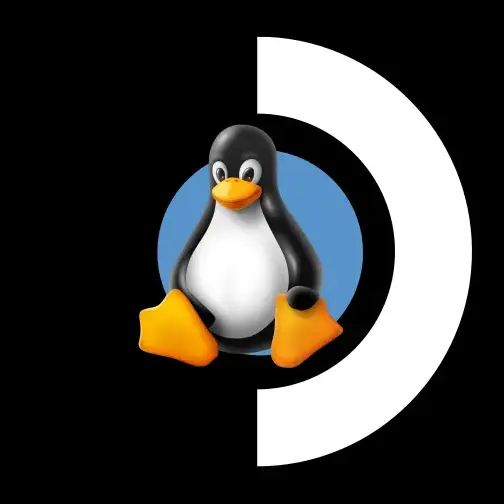Not with that little battery life left.
I know you’re talking about Diablo IV but what an awesome looking Steam Deck!
Ikr? It might be the nostalgia talking Atomic Purple is always an amazing look for handhelds
Ooh, options but looks tricky: https://www.gamingonlinux.com/2023/06/extremerate-put-up-their-steam-deck-custom-shell-for-pre-order/
Seeing as the steam deck is apparently quite easy to take apart, it doesn’t look that bad. Like yeah obviously it’s not easy but I’d say it doable for most people.
Actually was talking about both. (this is not my deck) Studying for my CISSP right now. So my steamdeck is on the shelf. But I want both Diablo and the purple shell. reminds me of my gameboy from when I was a kid. Here is the link to the shell: https://extremerate.com/collections/steam-deck-shells
Tempted to plug in, you mean?
haha not my deck. I want both the shell and the game!
I like the purple shell but the purple buttons are a no from me
I would stick with stock buttons, need some contrast
If I ever do the swap, I’d also keep the original buttons, to add a little bit of flavor
OP, can you tell us where you got that transparent purple shell? It’s amazing.
I believe this is extremeRate’s full shell replacement. Actually pretty affordable, about $40 after tax. I’ve heard it takes 2-3 hours to do though. Personally I’d keep the black dpad and buttons
Sorry this is not my steamdeck… yet. I will be ordering one of these once I finish my CISSP exam. https://extremerate.com/collections/steam-deck-shells
Surprised there’s no anti-cheat that stops it from working, but honestly, it sounds like a very good experience
ProtonDB for Decky is a great tool to check how compatible a game is with Proton, even gives it a score
They officially approved Linux gamers on Overwatch too, there were some bans after big changes in the anti-cheat, but they unbanned any Linux user which got striked after some people reached out.
I know ProtonDB exists, I’m just surprised a Blizzard game works :D
They officially approved Linux gamers on Overwatch too, there were some bans after big changes in the anti-cheat, but they unbanned any Linux user which got striked after some people reached out.
The anticheat in Diablo games was never really nested into the system, so they all run on Linux. Just need to use a separate battlenet instance for each game, since they require different tweaks each.
Huh, nice! TIL
deleted by creator
What did you have to do to get all the hours played to show? I can’t even see that in battle net
SteamlessTimes (Decky plugin) tracks time in non-Steam games if you add them to your library.
Awesome. That is something I’ve always wanted to be able to track. I assume it will work on yuzu games too?
Yes it should work for anything that you add to your library though it hasn’t been working for me lately, probably because I’m on the Steam client and Decky betas. I’m not too picky about tracking my playtimes so I haven’t really bothered fixing it. Should work though!
It’s a plugin for Decky which is a free 3rd party plugin manager. Goto decky.xyz from your deck and download file, make sure to run it from your desktop. Then go back to game mode and hit the “…” button to access it
This plugin is HLTB for Deck. They’re also using SteamGridDB to get the custom D4 art and the game’s metadata. Game Theme Music, vibrantDeck, and ProtonDB are all musts as well
Here’s a Decky install guide for anyone who needs it. https://steamdeckhq.com/tips-and-guides/enhance-your-steam-deck-with-plugins-from-decky-loader/
Thank you!
Pretty sure that’s Steam.
Installing right now, tried on pc, it plays superbly with a controller, so looking very much forward to handheld experience. I wonder how long the battery lasts though.
About 2 hours for me if I’m not plugged in.
Not too bad, was expecting something like that, maybe even less, cheers!
Cool looking deck bro!
Got that crystal drip.
How did you get it to show up as an actual launch item in steam? I have to launch battlnet then launch the game from there. works flawless it’s just one extra step.
Simple!
So, first you need to locate where you’ve installed your copy of Diablo. If you didn’t manually tell Battle.Net to install games into the SD Card, this will be in your Proton Files directory - a.k.a.
~/.steam/steam/steamapps/compatdata/<battlenets_steam_id>/pfx/drive_c/Program Files (x86)/Battle.Net-
Your first step will be locating the
<battlenets_steam_id>number, as all the folders incompatdataare incomprehensible ids. Just Launch and close Battle.net (via Steam - just open and kill the program), then open the previously describedcompatdatafolder in Desktop Mode and sort the file list by last modified - hopefully your Battle.Net’s installation directory will be at the top. (if not, keep opening those folders until one of them has a Battle.Net folder inProgram Files (x86)) -
After finding the correct
compatdatadirectory, continue into it by navigating to where Diablo 4 is installed (either in your Battle.net folder or somewhere else inProgram Files (x86)), and right-click its binary -Diablo 4 Launcher.exe- to add it to Steam as a non-steam game. Note that you aren’t done yet - if you use this link it will not have access to any of your previous user data from the<battlenets_steam_id>compatdatafolder - we’ll have to add that. -
Go into your Steam library (in Desktop mode with a keyboard is easiest) and right-click the new Diablo 4 entry. Under “Shortcut”, there’ll be a field called launch options. There you want to add the following line:
STEAM_COMPAT_DATA_PATH="/home/deck/.local/share/Steam/steamapps/compatdata/<battlenets_steam_id>/" %command%…making sure to replace the
<battlenets_steam_id>part with the id you found earlier, during step 1. This will tell Steam to use the data from your Battle.Net install when launching Diablo (for things like automatically logging in and, well, accessing Battle.Net’s install :D)- At this point you can also do things like give Diablo its own controller settings (I like to use KB+M for the Battle.Net app, but controller specifically for Diablo) and its own Artwork. For artwork, I used the SteamGridDB plugin for DeckyLoader. Also don’t forget to tell the Diablo 4 shortcut to use Proton-GE.
Finally: these steps work for all third party launchers, so if you also have Ubisoft Connect or EA App games, you can add them in a similar fashion.
Note: You will need to click through the Battle.Net launcher every time you launch Diablo, that’s just how it works. I tend to tap my screen to get through the prompts quickly, and just kill Battle.Net via Steam when looking to exit.
Haha, I love what you’re considering simple(I’m not saying that it’s too complicated, but it’s funny to see a wall of text after “Simple!”)
-
I think that’s the only way, otherwise the game wouldn’t update
OP is using a plugin from Decky. It’s still the Battle.net shortcut but you can modify the shortcut name and use the SteamGridDB plugin to grab the actual metadata and art for the game. Check out decky.xyz
Too much work for me.
Ye i’ll just stick to the back plate lol. As tempting as it is, I can’t risk losing my baby.
Why be tempted. It works well. I play D4 mostly on my deck.